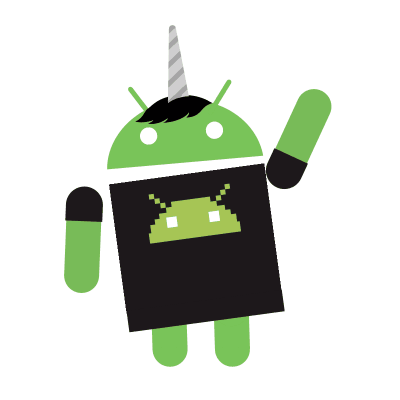Official Website
Popular Community Packages
atom-beautify
Beautify HTML, CSS, JavaScript, PHP, Python, Ruby, Java, C, C++, C#, Objective-C, CoffeeScript, TypeScript, Coldfusion, SQL, and more in Atom.
- Installation:
- Terminal:
apm install atom-beautify - Built-in package manager
- Terminal:
- Usage:
- Right click and select “Beautify editor contents”.
- Scope: selected contents or the whole file if not.
- My uncrustify.cfg
autoclose-html
Will automatically add closing tags when you complete the opening tag.
- Installation:
- Terminal:
apm install autoclose-html - Built-in package manager
- Terminal:
autocomplete-clang
This package provides completions by clang like emacs auto-complete-clang.el using autocomplete-plus.
- Installation:
- Terminal:
apm install autocomplete-clang - Built-in package manager
- Terminal:
autocomplete-python
Python packages, variables, methods and functions with their arguments autocompletion in Atom powered by your choice of Jedi or Kite.
- Installation:
- Terminal:
apm install autocomplete-python - Built-in package manager
- Terminal:
color-picker
Currently reads HEX, HEXa, RGB, RGBa, HSL, HSLa, HSV, HSVa, VEC3 and VEC4 colors – and is able to convert between the formats.
- Installation:
- Built-in package manager
- Usage:
- Point to the color code you want to modify.
- Right click and select “Color Picker”, or hit
CTRL-ALT-C.
file-icons
File-specific icons in Atom for improved visual grepping.
- Installation:
- Terminal:
apm install file-icons - Built-in package manager
- Terminal:
fonts
Choose your favorite fonts.
- Installation:
- Built-in package manager
- Usage:
- Contents: Choose your desired fonts from its settings page
- UI:
- Open “Config Folder” under Settings.
- Add
atom-workspace { font-family: Desired_Font; }to your style.less file.
git-plus
Git integration. Do git things inside Atom.
- Installation:
- Built-in package manager
- Usage:
- Show Git-Plus Palette:
Ctrl-Shift-H
- Show Git-Plus Palette:
Tips:
This package is available only if you are using ssh and don’t prompt for password every session.
If Your project folder is at root git-plus can detect it automatically.
You can add multiple project folders at a time.
highlight-selected
Highlight strings matching the selected text throughout the file.
- Installation:
- Built-in package manager
- Usage:
- Double click or select the word you want to Highlight.
linter
A real time debugger base. It provides a top-level API to its consumer that allows them to visualize errors and other kind-of messages, easily.
- Installation:
- Built-in package manager
You’ll have to install the linter for the specific language you want, like linter-flake8, linter-gcc, etc.
markdown-themeable-pdf
Themeable markdown converter (Print to PDF, HTML, JPEG or PNG)
- Installation:
- Terminal:
apm install markdown-themeable-pdf - Built-in package manager
- Terminal:
- Usage:
- Right click and select Markdown to PDF
mininap
A preview of the full source code.
- Installation:
- Terminal:
apm install minimap - Built-in package manager
- Terminal:
minimap-find-and-replace
Displays the search matches in the minimap.
- Installation:
- Built-in package manager
minimap-git-diff
A minimap binding for the Atom git-diff package.
- Installation:
- Built-in package manager
minimap-highlight-selected
A minimap binding for the highlight-selected package.
- Installation:
- Built-in package manager
minimap-linter
Atom package to display linter markers on minimap.
- Installation:
- Built-in package manager
script
Run scripts based on file name, a selection of code, or by line number.
- Installation:
- Terminal:
apm install script - Built-in package manager
- Terminal:
sync-settings
Synchronize settings, keymaps, user styles, init script, snippets and installed packages across Atom instances.
- Installation:
- Terminal:
apm install sync-settings - Built-in package manager
- Terminal:
- Setup
- Usage:
- Backup:
sync-settings:backup - Restore:
sync-settings:restore
- Backup: