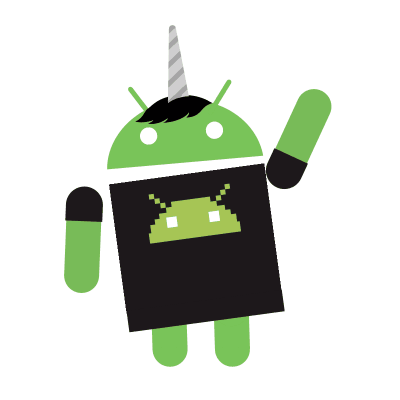Get Fedora Now!
IMO, the best Linux distro. 1. The one always deploies the newest technologies. 2. Gnome 3. Cares about security A LOT(Secure Boot, SELinux, Wayland). 4. Redhat supported. - Next version: 26 - Release date: 2017/06/27 - Expected features: 1. No conflicts between Mesa and negativo17.org Nvidia drivers 2. Gnome 3.24 3. dnf 2.0
Tweaks
Bookmark Locations in Files(nautilus)
The upper left icon in the group of 6.
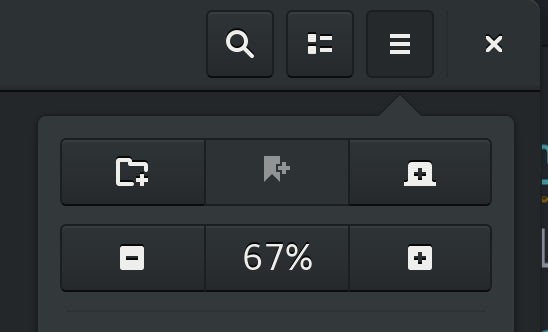
Shell Extensions
Get the extensions you like for Gnome!
Alternate Tabs
Substitute Alt-Tab with a window based switcher that does not group by application. This extension is part of Classic Mode and is officially supported by GNOME.
Applications Menu
Add a category-based menu for applications. This extension is part of Classic Mode and is officially supported by GNOME.
Background Logo
Overlay a tasteful logo on the background to enhance the user experience
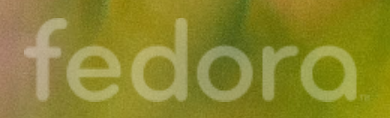
Caffeine
Disable the screensaver and auto suspend(automatically).
Dim Desktop 70
This extension adds a button with a light bulb to your panel. When clicked, the desktop brightness is reduced. Scroll to change the brightness. The main purpose is to keep your eyes calm when reading in the late evening. It is realized by a simple overlay with 70% opacity. It should work on a multimonitor desktop.
Extensions
Enable/disable easily gnome shell extensions from a menu in the top panel. Also allows to edit the settings of the extensions. Feedback welcome!
Sometimes it doesn’t sync correctly. Hence, Gnome Tweak Tool is still the best choice.
Launch new instance
Always launch a new instance when clicking in the dash or the application view. This extension is part of Classic Mode and is officially supported by GNOME. Please do not report bugs using the form below, use GNOME Bugzilla instead.
No Top Left Hot Corner
This extension disables the top left hot corners. You can still click on Activities or press the dedicated key to reach the overview. Since 3.8, should work with other extensions modifying the Activities button. On versions prior to 3.8, may not disable other hotcorners in multiscreen configurations and won’t work on fallback/flashback mode.
OpenWeather
Weather extension to display weather information from https://openweathermap.org/ or https://darksky.net for almost all locations in the world.
Places Status Indicator
Add a menu for quickly navigating places in the system. This extension is part of Classic Mode and is officially supported by GNOME. Please do not report bugs using the form below, use GNOME Bugzilla instead.
Quick Close in Overview
It must be frustrating to always aim for the small cross button. Close windows with a button click (the middle one by default) when in overview mode.
Redshift
A blue light filter. Currently, this extension is not working on Wayland. The alternate solution is written here. And starting from Gnome 3.24, there will be a in-built Night Light app to provide the same functionality.
Refresh Wifi Connections
A real time-saver when connecting to the Internet. gnome-shell does not request for wireless network scan once the wireless selection dialog once the dialog is opened. This extension adds a refresh button to the Wifi connection selection dialog to request for a network scan manually.
ShutdownTimer
Shutdown, restart and suspend your computer easily. Extension provides two time modes which allows user to set timer to desired time or set the time of desired action. Every action is also available via keyboard shortcut.
Status Area Horizontal Spacing
After installing all these little stuff, the top right bar is definitely overflowed. Use this to make some space. Reduce the horizontal spacing between icons in the top-right status area.
Suspend Button
Suspend your computer with one click.
system-monitor
Display system information in gnome shell status bar, such as memory usage, cpu usage, network rates…
**Warning! This extension may crash gnome-shell”
Todo.txt
An easy to use to-do list.
dnf
The default package manager on Fedora.
Gnome Tweak Tool
Download it from Software app.
Important features: 1. Scaling factor in Fonts section 2. Extensions section 3. Top Bar section
Google Chrome
Installation:
1. Download the package from the official website.
2. sudo dnf install + PACKAGE_PATH
Chrome Gnome Shell
Sync your extensions with Google Chrome.
Installation:
1. sudo dnf copr enable region51/chrome-gnome-shell
2. sudo dnf install chrome-gnome-shell
VLC
A combat media player.
Installation:
1. sudo dnf install https://download1.rpmfusion.org/free/fedora/rpmfusion-free-release-$(rpm -E %fedora).noarch.rpm
2. sudo dnf install vlc
qBittorrent
A popular P2P client.
Download from Software.
git
Fast Version Control System
Installation: sudo dnf install git
Using git the first time? Follow the steps on https://help.github.com/
gnome-terminal-nautilus
Right click to open gnome terminal in the current location.
Installation: sudo dnf install gnome-terminal-nautilus
cowsay
Configurable speaking/thinking cow.
Installation: sudo dnf install cowsay
Usage: cowsay + STRING
sl
Joke command for when you type ‘sl’ instead of ‘ls’.
Installation: sudo dnf install sl
Usage: sl
svn
Sometimes you just want to download some files but not the entire repository.
Installation: sudo dnf install svn
Usage:
1. svn ls + URL
2. svn checkout + URL
How to modify a Github URL? Add branches before branch name.
e.g. 1. https://github.com/Superdanby/zmd -> https://github.com/Superdanby/zmd/branches/master 2. https://github.com/Superdanby/zmd/tree/dark -> https://github.com/Superdanby/zmd/branches/dark
It is important to check the contents before downloading.
So, be sure to use svn ls first.